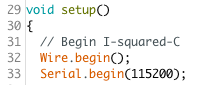Board Not Recognised by Computer/IDE
This is probably the most common issue makers will encounter when using an Arduino board. There are usually two causes, the USB cable being used or an issue with the board's drivers.

USB Cable
If you're having this issue we'd suggest trying a different USB cable before anything else. Quite often a spare USB cable you've got is one designed for charging a phone or tablet rather than transmitting data. We'd always recommend using a high-quality USB data cable with any microcontrollers for both programming and powering.

Board Drivers
Most Arduino boards will automatically install the needed drivers when plugged in like most USB devices but there some that require you to install the drivers yourself. The drivers needed vary depending on which board you're using so we'd suggest googling the name of your board and drivers, for example, "Arduino Leonardo Drivers".
Not able to upload code to Arduino
Are You Using the Correct Settings for Your Board?
It's important to ensure you're using the correct setting in the Arduino IDE for the board you're trying to program. This means selecting the correct board type and communication port in the Tools menu.
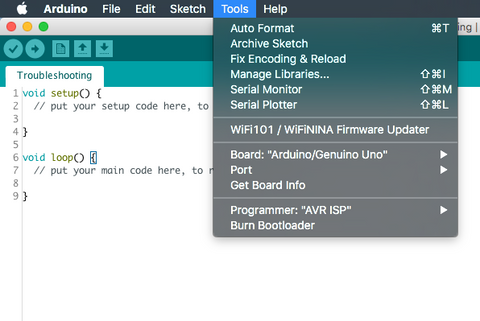
If the board you're using is not on the list of boards you can go into Boards Manager to search and add the board you're using. If you're having issues with your board being recognised by your computer see the previous issue for help!
Check Your Code!
If there's an error in your code the Arduino IDE will usually let you know which line it's in as well as more information about the error and any relevant error codes. This will be displayed in the black box at the bottom of the IDE. If you search the error codes online you'll quite often find forum posts and find out what's wrong in your code. We'd also suggest turning on the verbose output option in the IDE setting as it will show you more information about the uploading process that can be used to troubleshoot further.
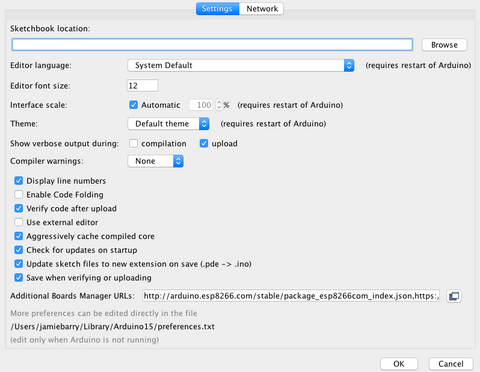
Missing Libraries/Header Files
If you've copy and pasted some code you found online or in a tutorial there's a chance that you won't have the needed libraries installed. If this is the case you'll most likely see an error message like the one in the image below.
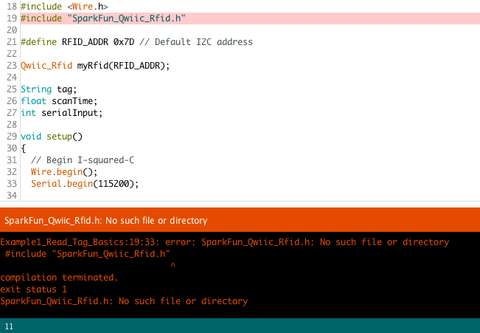
This is easily fixed by installing the libraries you're missing. You can do this by searching in the Library Manager or finding the library online.
Serial Monitor/Plotter Issues
Occasionally you might need to use the Serial Monitor/Plotter in the IDE. It's a handy tool that lets you see and transmit data via the serial ports. It's often used to display details of an RFID tag or graph sensor data. Sometimes when the serial monitor/plotter is viewed you'll see strange characters or even nothing at all. The most common cause of this is not using the correct serial settings. In your setup code, there will be a line that starts the serial connection and details the Baud Rate. You'll need to ensure that the baud rate setting in the serial monitor/plotter is set to the same value.