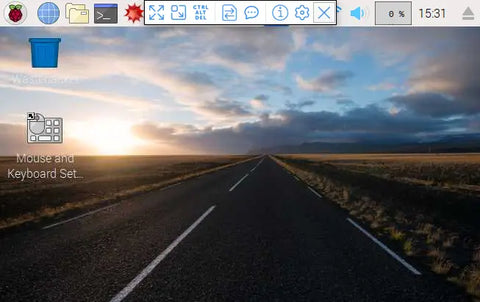Having to connect a monitor, keyboard and mouse up to your Raspberry Pi every time you want to use it can be a real pain! Why not connect to and use your Pi remotely? One way of doing this is via VNC (Virtual Network Computing), it's a graphical desktop-sharing system that allows you to interact with the devices desktop interface remotely. It's really handy for when you've got a Pi setup doing a task or in a case and you want to use the Pi. Follow these steps and you'll be all set up and ready to connect to your Pi using VNC in no time!
1) Enable VNC
First, you need to enable VNC functionality on the Raspberry Pi in order to be able to connect to it using this method. It is enabled in the Raspberry Pi configuration settings, this can be found by entering "sudo raspi-config" into the terminal. Select Interfacing Options and then VNC, click enter when this is highlighted and select Enable. You will then need to navigate to the Finish option to exit the options menu.

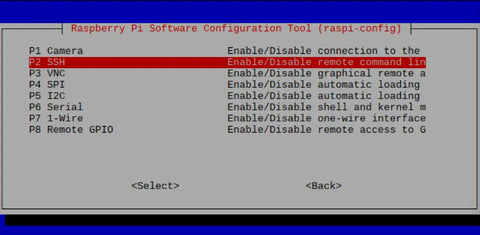
2) Find the IP address
In order to connect to the Raspberry Pi via the local network, you'll need to know the devices IP address. This can be found by looking at the devices networking information using the "ifconfig" command.

If you're connected to the internet via WiFi then you'll need the IP address in the wlan0 section and if you're using an ethernet cable then you'll need the one displayed in the eth0 section. The local IP address should look something similar to this 192.168.X.XX. Make a note of this number as we'll need it in the next step.
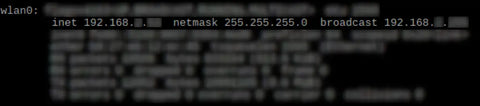
3) Connect to the Pi using VNC Viewer
In order to connect to the Raspberry Pi and view the desktop GUI you'll need to use the VNC Viewer program. Once downloaded open the program up and then enter the devices IP address that you found in the previous step.
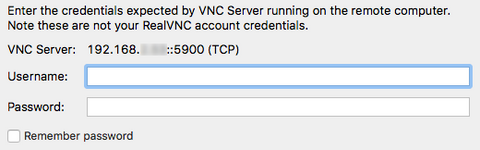
You'll be prompted to enter the Raspberry Pi's username and password. If you haven't changed them the default username is "pi" and the password is "raspberry". We'd advise clicking the remember password option as it means you won't have to enter them the next time you try and connect to the Pi. Once you've entered the correct username and password you'll be greeted with the familiar desktop interface.