Turn your Raspberry Pi into a fully functioning retro games console with RetroPie. This specially built operating system (OS) based on Raspbian allows you to install a range of gaming emulators and play ROMs.But how do you install and set up the OS with your Raspberry Pi? We're going to take you through the initial steps involved in turning your Rapberry Pi into a desktop arcade machine.
Download and extract the image
Firstly you'll need the .img file for the operating system you want to install onto the SD card. These can be found on the RetroPie website, when downloading the image file make sure to select the one that is for your model of the Raspberry Pi.
Once the file has downloaded you may need to "unzip" the file which can be done by right-clicking on the file.
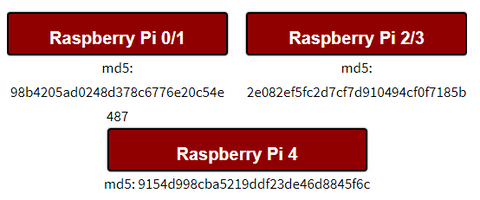
Insert SD card
Now insert the SD card into the computer, you'll need to find out the drive name/letter (for example "F:" or "microSD Card"). This can be done by looking at the drive in My Computer if you're using Windows or Finder if you're on a Mac.
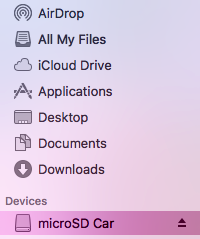
Open Img Writer (Etcher)
Now we need to use a piece of software to mount the operating system image file onto the SD card. In this guide, we'll be using Etcher which works on most computer platforms but you could also use Win32 Disk Imager or other programs.
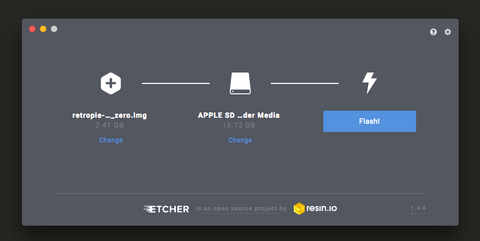
Once you've opened Etcher select the correct .img file that you've just downloaded and also select the correct SD card. Then click the "Flash" button and wait for the process to complete, it may take up to 15 minutes.
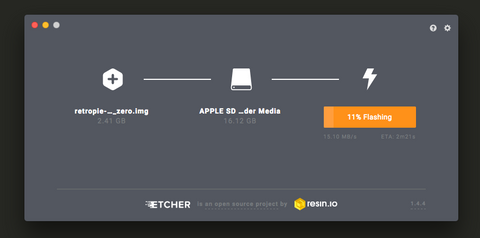
Safely eject the SD card and boot up your Pi
Once the process has been completed safely eject the SD card from your computer and slot it into your Pi. Power it on and wait for the operating system to launch, this make take a while the first time the Pi is powered on.
Configure Gamepads/Controllers
Once the OS has finished initialising and expanding you'll be greeted with the welcome screen and a prompt to connect and configure your controllers.
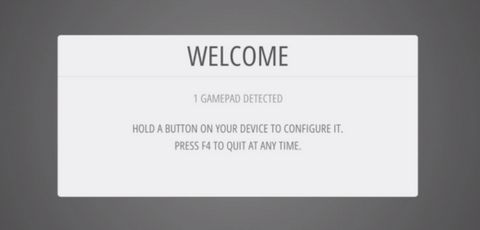
Once a controller is connected it will display the name, then follow the on screen prompts to open the configurator and configure the buttons.When you come to press OK to close the menu use the buttons you've assigned to A. Now you're ready to go!
Don't worry if the emulators don't show up, they won't until you've loaded ROMs from the same system onto the arcade machine.

