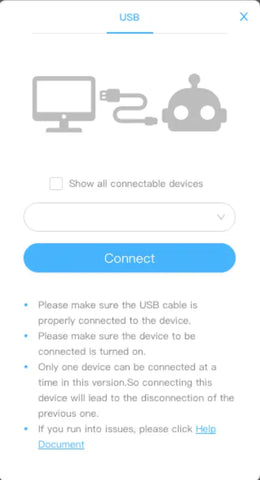In this tutorial, we will guide you through creating a Sound Equalizer with your HaloCode!
Plugging In
The HaloCode can connect to your PC or Mac via a USB A to micro B cable. Plug USB A end into your devices USB Port and plug the micro B end into the micro-USB port on the bottom of the HaloCode. Plug USB A end into your devices USB Port and plug the micro B end into the micro-USB port on the bottom of the HaloCode.
Software
The mBlock software for the HaloCode comes in two different versions, the online version can be used within any internet browser (Chrome is recommended) and an offline version which is available for download on PC and Mac OS.
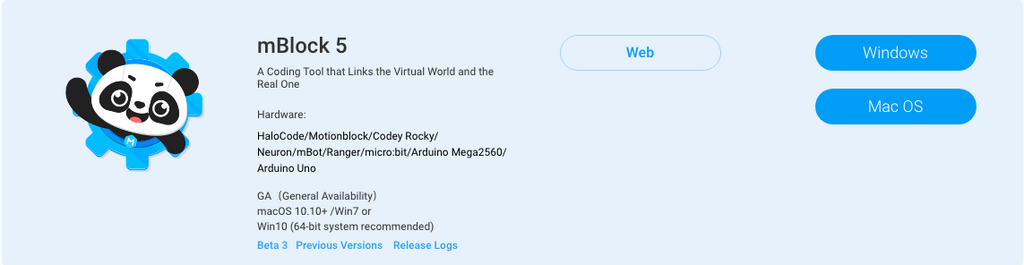
If you are using the online version you will also need to install the browser plug-in in order for the software to communicate with the HaloCode.
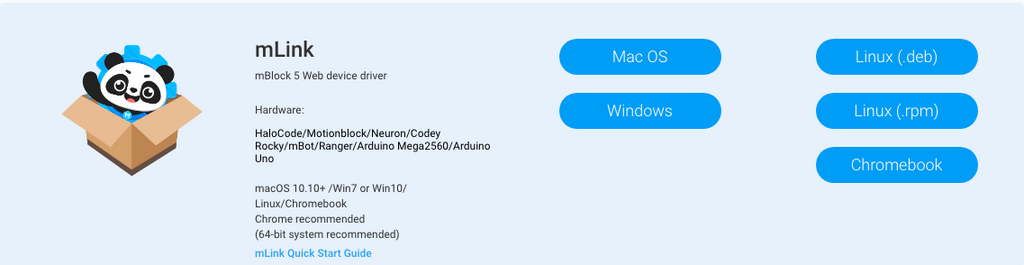
Coding the Program
Step One)
Firstly, remove the Codey Rocky from the program and add the HaloCode. You then need to ensure that the Upload mode is enabled.
Step Two)
Next, insert the startup block by dragging it onto your workspace from the Events category.
Step Three)
Add the forever block from the Control category to the bottom of the startup event in your workspace.
Step Four)
From the Lighting category, drag the ring shows 100% block onto the gap in the forever block you just placed.
Step Five)
In the Sensing category, drag the microphone loudness block and place it onto the white section of the lighting block you just placed.
Uploading Code to HaloCode
Click the blue Connect button at the bottom of the screen, in the popup box that opens, press the Connect button. Once connected, click on the upload button at the bottom of the screen.